Team Room – Set Up
Intro
When you need a central system to keep a track of team tasks, events, notes and other information, open up a team room and invite colleagues or staff. Anyone needing a shared diary planner system will benefit by keeping organized together as a team.
Here we help you get started and show the main management areas and a bit of information.
For Details how to open a team room and add members please go to Team Room Guide
We also have additional information in the following video below.
Step 1
Hopefully by now you have created your team room and have now a couple of members in your team.
Step 2
Set the member roles accordingly – as an owner, you are automatically an admin and have all privileges. This is all done in the “Team Management” area found under “Settings” in your team room
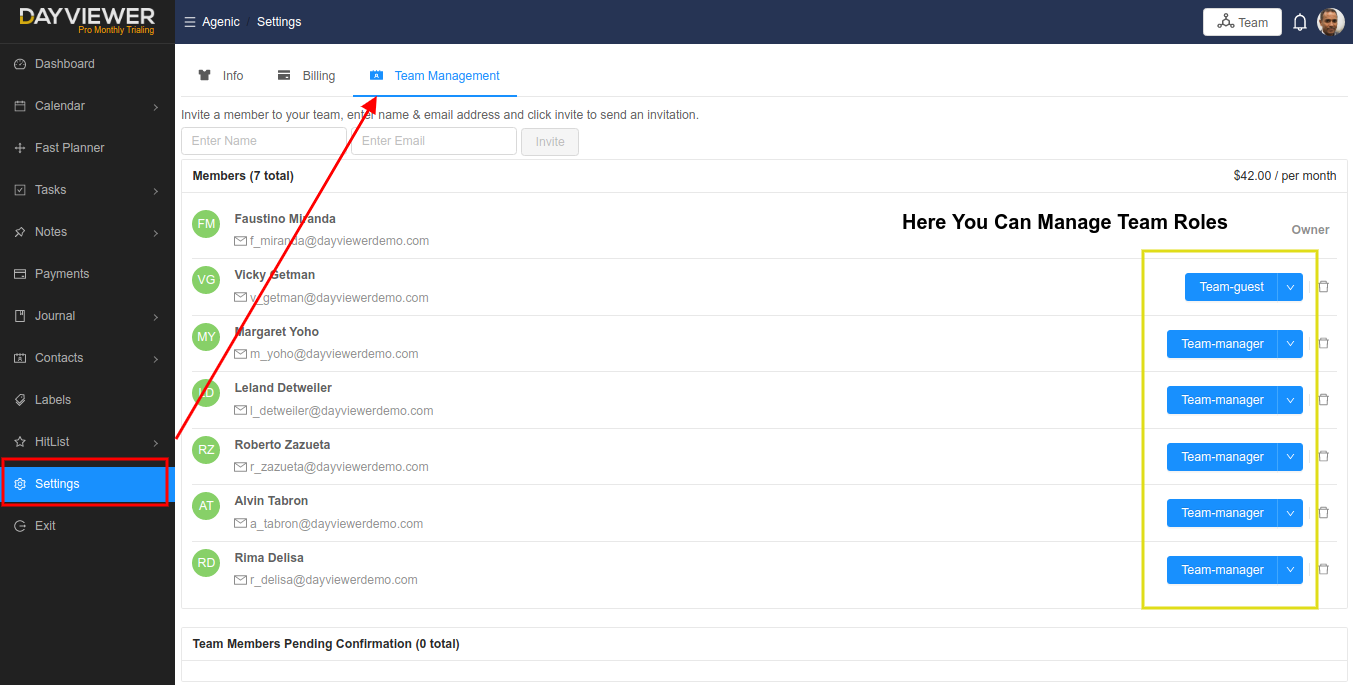
Step 3
Next we will create a task and assign it to your colleague
When you assign a task, the notification goes to that team. Now when you go to your Team Room Calendar or other views, the task will be present to view for all team members.
Step 4
Test out your team room with the other entries, especially journal posts, notes and the other features just to get familiar with the system.
Step 5
The image below shows where we would make a comment on the task we created
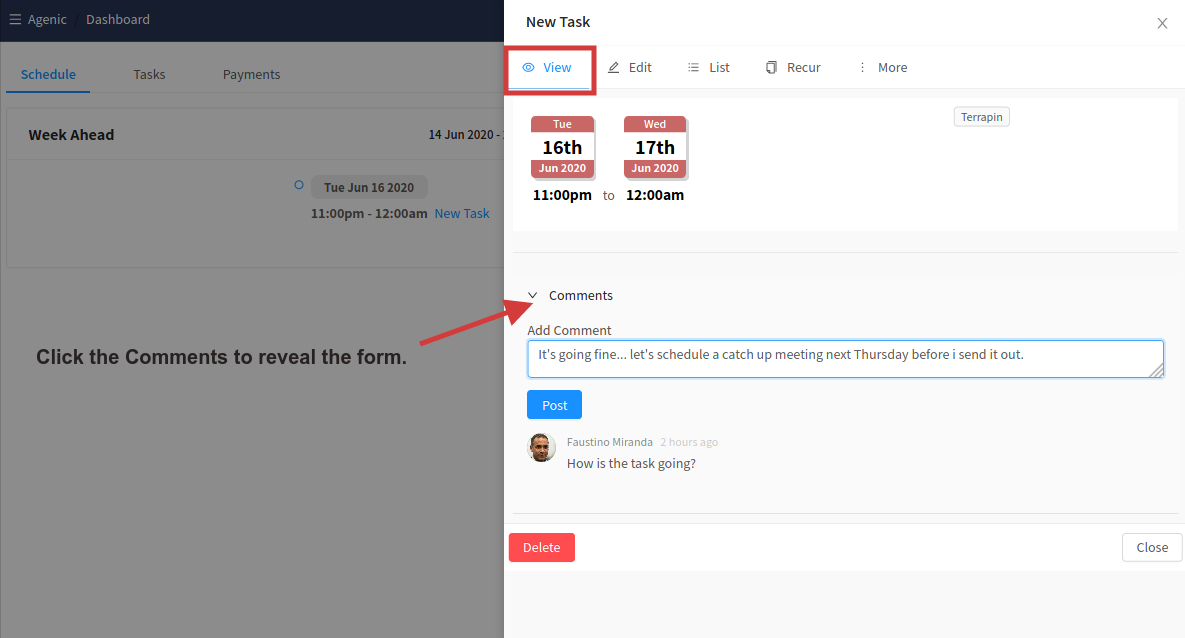
Summary
Hopefully you can see the benefits that by using DayViewer, your team will be able to work together and stay focussed. By going through the other tutorials, you and your team should be able to utilise the full potential of DayViewer and make it part of your work planner, scheduling and information organization solution and get your team to achieve more every day.