Recur Entries
Online calendars should have a recur or repeating entry feature to make it easier to plan things that happen regularly. We have a handy interactive guide as well as an article explainer below to help you understand how the recur feature works.
Calendar Recur Entries – Interactive Guide
Use ctrl or arrow keys to skip back and forth each part of our interactive guide as required.
Tutorial
Apart from our interactive guide on how to recur entries efficiently, here we describe an example in article format.
As with the previous tutorials, we recommend opening a new browser tab and follow the steps along. It should take less than 5 minutes to complete this. – Note Recur is a PRO option so to follow along grab a free Pro trial.
How to Make the Same Task Appear On Other Dates
If you have been following along the tutorials, you should have a few “Tea” related entries labelled Beverage. Use these or any other test entry you have created. After logging into DayViewer, from your calendar, select the “Make a Cup of Tea Task entry. The side panel view entry / edit form will open.
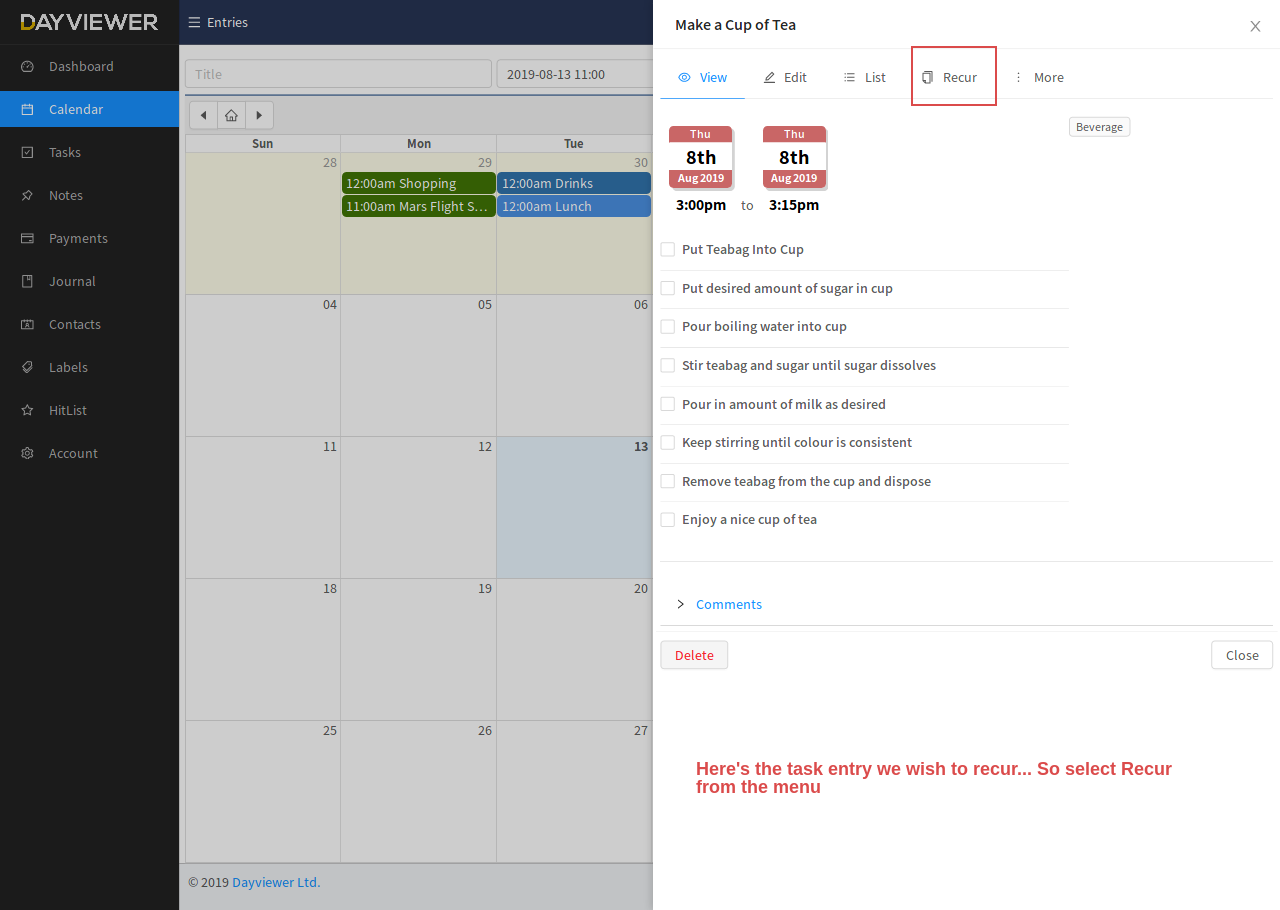
Next click Recur tab on the top menu. A small calendar will show up. Select the dates you wish for the entry to be copied to.
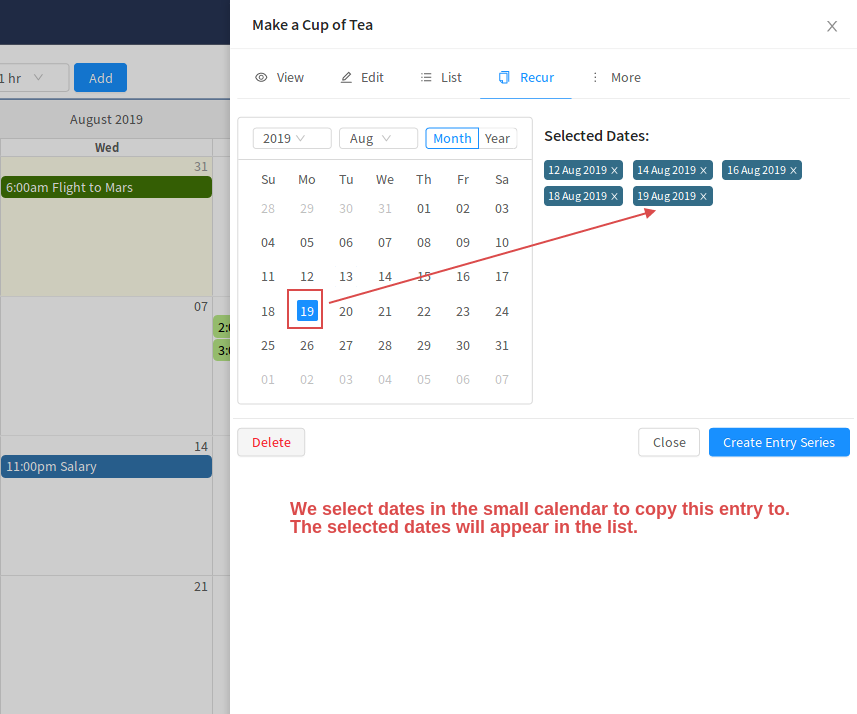
After clicking Create Entry Series button. You can go back to your calendar (refresh if necessary) and the new entries will show as image.
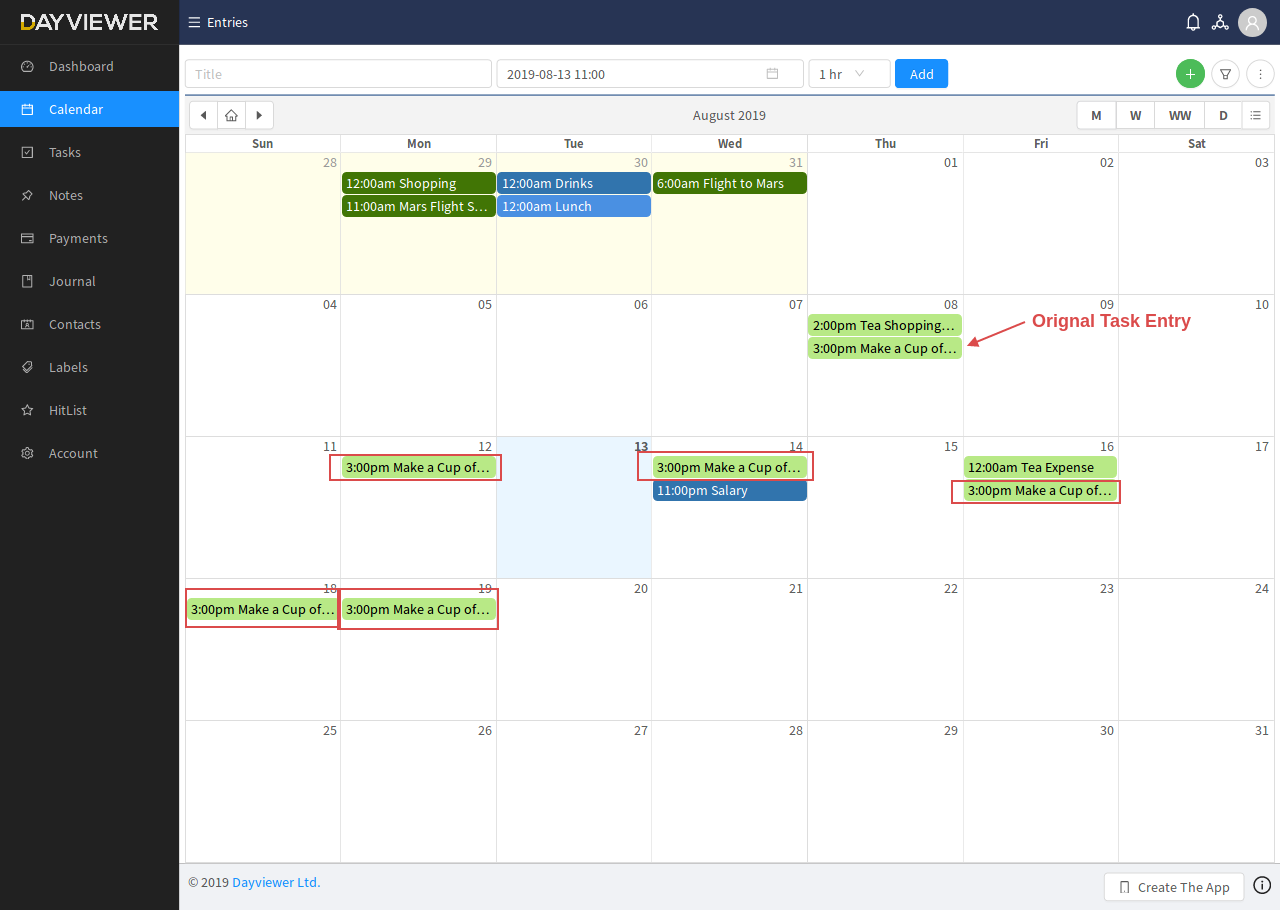
You will note that all details are copied to each entry. In your dashboard view – if there are any task entries copied prior to the current time, they will show up on the Overdue list – for this example we have a few as indicated in the image below.
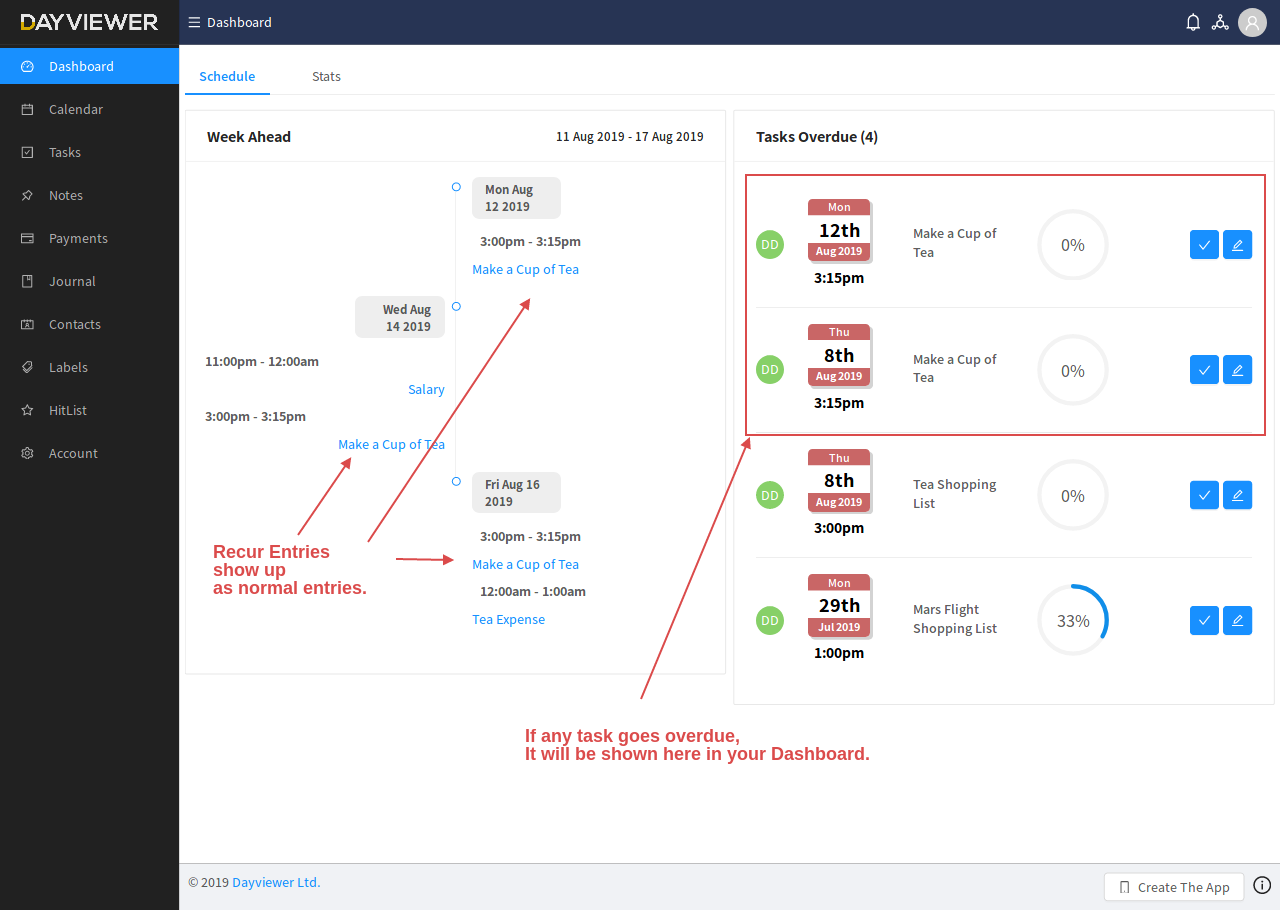
Summary
As you can see entries that have been created by this recur method are independent clones of the original. This is so you can edit each individually once created.