Work Scheduler
Intro
If you need to plan, delegate and organize work to your team, it can simply be done yourself without any special tools, a spreadsheet, or let your staff or colleague know by email or verbally.
However those methods do not offer a reminder notification which would automatically communicate the task or job before the job needs to begin, or give the employee/team member the opportunity to check further details on that job whenever they need reference to. This is where a central calendar planner system with task management built in like DayViewer can really come in handy.
First off, we assume you have gone through the Team Room Creation Process already and have a few members in your team already, but if not, please find details how to open a team room and add members here: Team Room Guide
Step 1
Go into your team room and move straight to the Fast Planner. (Skip to the video in step 4 to see how it all works if you are just checking things out at this stage). Note: Fast Planner works best in desktop mode, but can also work on phone in portrait, it will adapt to the screen.
Step 2
Create a Task as a Template based on the duration. Here you can see we are creating a “Write Report” task
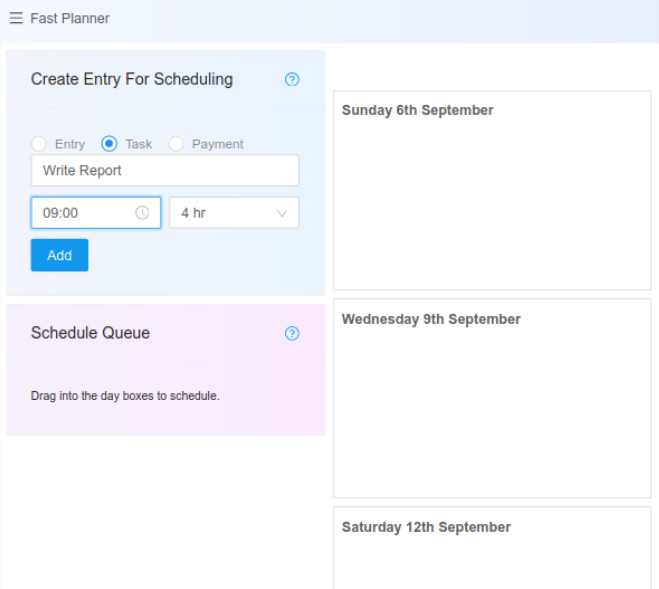
Step 3
Next we drag that Templated Task into the calendar day boxes. And setup the details of the job that needs to be done and other details.
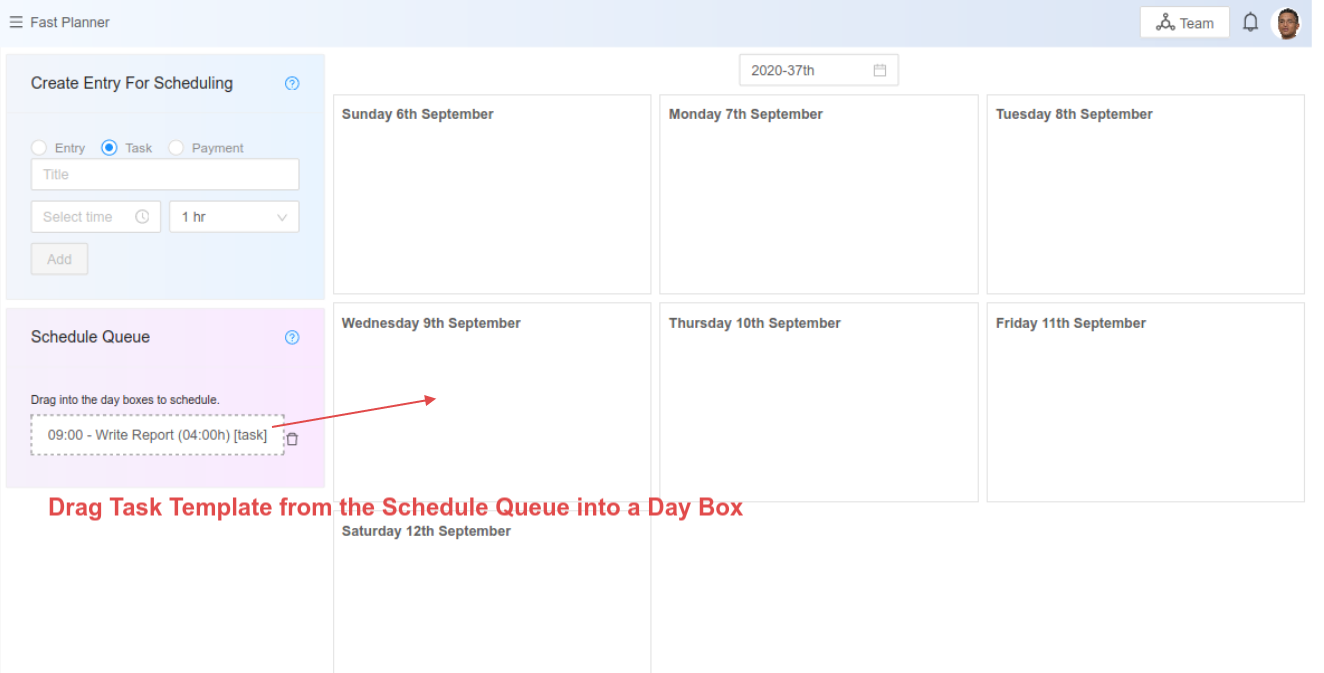
Step 4
Once task is set, we can now adjust as required. The following video shows the process in full including setting out the week for the team.
Summary
Hopefully here you can see it is an easy, quick and efficient process to organize shifts and work with flexibility and ease.